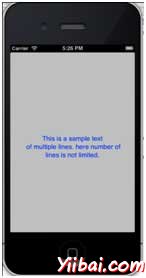iOS教學
iOS (iPhone, iPad)教學
IOS - 快速入門
IOS - 開發環境配置
iOS - Objective-C基礎
iOS - 創建第一個iPhone應用
IOS - 動作和插座(Outlets)
iOS - Delegates實例
iOS - UI元素
iOS - Text Field(文本域)
IOS - 輸入類型 文本字段
iOS - Buttons(按鈕)
iOS - Labels(標籤)
iOS - Toolbar(工具欄)
iOS - Status Bar(狀態欄)
iOS - Navigation Bar(導航欄)
iOS - Tab bar(標籤欄)
iOS - Image View(圖像視圖)
iOS - Scroll View(滾動視圖)
iOS - Table View(表格視圖)
iOS - Split View(分割視圖)
iOS - Text View(文本視圖)
iOS - View Transitions(視圖轉換)
iOS - Pickers(選取器)
iOS - Switches(切換/開關)
iOS - Sliders(滑動條)
iOS - Alerts(警示)
iOS - Icons(圖標)
iOS - Accelerometer(加速度傳感器)
IOS - 通用應用程序
IOS - 攝像頭管理
iOS - 位置處理
iOS - SQLite 數據庫
iOS - 發送電子郵箱(Email)
iOS - 音頻和視頻
IOS - 文件處理
IOS - 訪問地圖
iOS - 應用程序內購買
iOS - iAd 整合
iOS - GameKit
iOS - Storyboards(演示圖板演)
IOS - 自動佈局
iOS - Twitter & Facebook
iOS - 內存管理
IOS - 應用程序調試
iOS - Labels(標籤)
Label標籤用法
在IOS中 Label(標籤)用於顯示靜態的內容,可以是一個單一的一行或多行。
重要的屬性
textAlignment
textColor
text
numberOflines
lineBreakMode
添加一個自定義的方法addLabel
-(void)addLabel{ UILabel *aLabel = [[UILabel alloc]initWithFrame: CGRectMake(20, 200, 280, 80)]; aLabel.numberOfLines = 0; aLabel.textColor = [UIColor blueColor]; aLabel.backgroundColor = [UIColor clearColor]; aLabel.textAlignment = UITextAlignmentCenter; aLabel.text = @"This is a sample text
of multiple lines.
here number of lines is not limited."; [self.view addSubview:aLabel]; }
更新在ViewController.m 中方法 viewDidLoad 如下
- (void)viewDidLoad { [super viewDidLoad]; //The custom method to create our label is called [self addLabel]; // Do any additional setup after loading the view, typically from a nib. }
輸出
現在,當我們運行程序時,我們會得到下面的輸出