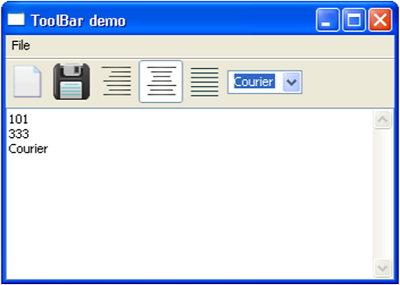wxPython ToolBar類
工具欄包括文本文字說明或圖標按鈕的一個或多個水平條,通常被放置在MenuBar頂層幀的正下方。
如果wx.Toolbar對象的style參數設置爲wx.TB_DOCKABLE,它成爲可停靠。浮動工具欄還可以用wxPython中的AUIToolBar類來構造。
構造函數不帶任何參數則使用工具欄默認參數。附加參數可以傳遞給wx.ToolBar類構造如下 -
Wx.ToolBar(parent, id, pos, size, style)
對於wx.ToolBar定義的樣式參數包括常數 -
S.N.
參數和說明
1
wx.TB_FLAT
提供該工具欄平面效果
2
wx.TB_HORIZONTAL
指定水平佈局(默認)
3
wxTB_VERTICAL
指定垂直佈局
4
wx.TB_DEFAULT_STYLE
結合wxTB_FLAT和wxTB_HORIZONTAL
5
wx.TB_DOCKABLE
使工具欄浮動和可停靠
6
wx.TB_NO_TOOLTIPS
當鼠標懸停在工具欄不顯示簡短幫助工具提示,
7
wx.TB_NOICONS
指定工具欄按鈕沒有圖標;默認它們是顯示的
8
wx.TB_TEXT
顯示在工具欄按鈕上的文本;默認情況下,只有圖標顯示
不同特徵的工具按鈕可以添加到工具欄。 Wx.ToolBar類具有以下有用的方法 -
S.N.
方法和說明
1
AddTool()
添加工具按鈕到工具欄。工具的類型是由各種參數指定的
2
AddRadioTool()
添加屬於按鈕的互斥組按鈕
3
AddCheckTool()
添加一個切換按鈕到工具欄
4
AddLabelTool()
使用圖標和標籤來添加工具 欄
5
AddSeparator()
添加一個分隔符來表示工具按鈕組
6
AddControl()
添加任何控制工具欄。 例如,wx.Button,wx.Combobox等。
7
ClearTools()
刪除所有在工具欄的按鈕
8
RemoveTool()
從給出工具按鈕移除工具欄
9
Realize()
工具按鈕增加調用
AddTool()方法至少需要三個參數 -
AddTool(parent, id, bitmap)
父參數是在按鈕被添加到工具欄。通過位圖bitmap參數所指定圖像圖標。
工具按鈕發出EVT_TOOL事件。如果添加到工具欄其他控制必須由各自CommandEvent綁定器到事件處理程序約束。
實例
在下面的例子中,工具欄上顯示兩個正常的工具按鈕,三個單選工具按鈕和一個組合框。
首先,工具欄對象被激活。
tb = wx.ToolBar( self, -1 )
self.ToolBar = tb
使用AddTool()方法,兩個工具的圖標爲「新建」,「保存」被添加。
tb.AddTool( 101, wx.Bitmap("new.png") )
tb.AddTool(102,wx.Bitmap("save.png"))
一組RadioTools,然後添加到工具欄,其中只有一個是可選擇在同一時間。
right = tb.AddRadioTool(222,wx.Bitmap("right.png"))
center = tb.AddRadioTool(333,wx.Bitmap("center.png"))
justify = tb.AddRadioTool(444,wx.Bitmap("justify.png"))
使用wx.ComboBox控件的AddControl()方法添加到工具欄。組合框列表中包含的字體的名稱。
self.combo = wx.ComboBox(tb, 555, value = "Times", choices = ["Arial","Times","Courier"])
Realize() 方法需要被調用,以最終確定工具欄創建。
tb.Realize()
最後,事件綁定器工具欄和組合框被註冊。
tb.Bind(wx.EVT_TOOL, self.Onright)
tb.Bind(wx.EVT_COMBOBOX,self.OnCombo)
相應的事件處理程序以追加方式處理該事件源。雖然EVT_TOOL事件的ID會顯示在工具欄下方的文本框中,選中的字體名稱添加到它的時候,EVT_COMBOBOX事件觸發。
def Onright(self, event):
self.text.AppendText(str(event.GetId())+"\n")
def OnCombo(self,event):
self.text.AppendText( self.combo.GetValue()+"\n")
整個代碼如下 -
import wx
class Mywin(wx.Frame):
def __init__(self, parent, title):
super(Mywin, self).__init__(parent, title = title)
self.InitUI()
def InitUI(self):
menubar = wx.MenuBar()
menu = wx.Menu()
menubar.Append(menu,"File")
self.SetMenuBar(menubar)
tb = wx.ToolBar( self, -1 )
self.ToolBar = tb
tb.AddTool( 101, wx.Bitmap("new.png") )
tb.AddTool(102,wx.Bitmap("save.png"))
right = tb.AddRadioTool(222,wx.Bitmap("right.png"))
center = tb.AddRadioTool(333,wx.Bitmap("center.png"))
justify = tb.AddRadioTool(444,wx.Bitmap("justify.png"))
tb.Bind(wx.EVT\_TOOL, self.Onright)
tb.Bind(wx.EVT\_COMBOBOX,self.OnCombo)
self.combo = wx.ComboBox( tb, 555, value = "Times", choices = \["Arial","Times","Courier"\])
tb.AddControl(self.combo )
tb.Realize()
self.SetSize((350, 250))
self.text = wx.TextCtrl(self,-1, style = wx.EXPAND|wx.TE\_MULTILINE)
self.Centre()
self.Show(True) def Onright(self, event):
self.text.AppendText(str(event.GetId())+"\n")
def OnCombo(self,event):
self.text.AppendText( self.combo.GetValue()+"\n")
ex = wx.App()
Mywin(None,'ToolBar Demo - www.yiibai.com')
ex.MainLoop()
上面的代碼產生下面的輸出 -