Selenium教學
Selenium概述
Selenium基本術語
Selenium IDE
Selenium簡介
Selenium IDE下載
Selenium功能特性
Selenium IDE 工具特點
Selenium的侷限性
Selenium IDE測試創建
Selenium與QTP比較
Selenium IDE 測試
Selenium工具套件
Selenium IDE驗證點
Selenium - IDE模式匹配
Selenium用戶擴展
Selenium IDE- 不同的瀏覽器
Selenium 環境安裝設置
Selenium RC
Selenium - Selenese命令
Selenium Webdriver
Selenium定位器
用戶交互
單選按鈕互動
複選框交互
下拉框交互
Synchronization 同步
拖放
鍵盤操作
鼠標操作
多選擇操作
查找所有鏈接
Selenium測試設計技術
Selenium頁面對象模型
使用Excel數據驅動
log4j日誌
異常處理
多瀏覽器測試
捕捉屏幕截圖
捕捉視頻
Selenium TestNG
Selenium網格
Selenium WebDriver簡介
Selenium WebDriver架構
Selenium WebDriver功能特性
Selenium WebDriver Vs Selenium RC比較(差別)
Selenium WebDriver安裝
Selenium WebDriver第一個測試案例
Selenium WebDriver常用命令
Selenium WebDriver在Chrome瀏覽器上運行測試
Selenium WebDriver-在Firefox瀏覽器上運行測試
Selenium WebDriver-在IE瀏覽器上運行測試
Selenium WebDriver-定位策略
Selenium WebDriver處理下拉列表
Selenium WebDriver拖放處理
Selenium WebDriver處理Alert
Selenium WebDriver滾動網頁
用戶交互
文本框的相互作用
在本節中,我們將瞭解如何使用文本框交互。我們可以把值轉換成文本框中使用「SendKeys」方法,也使用getattribute("value")指令得到的文本文字。現在讓我們來看看一個例子。
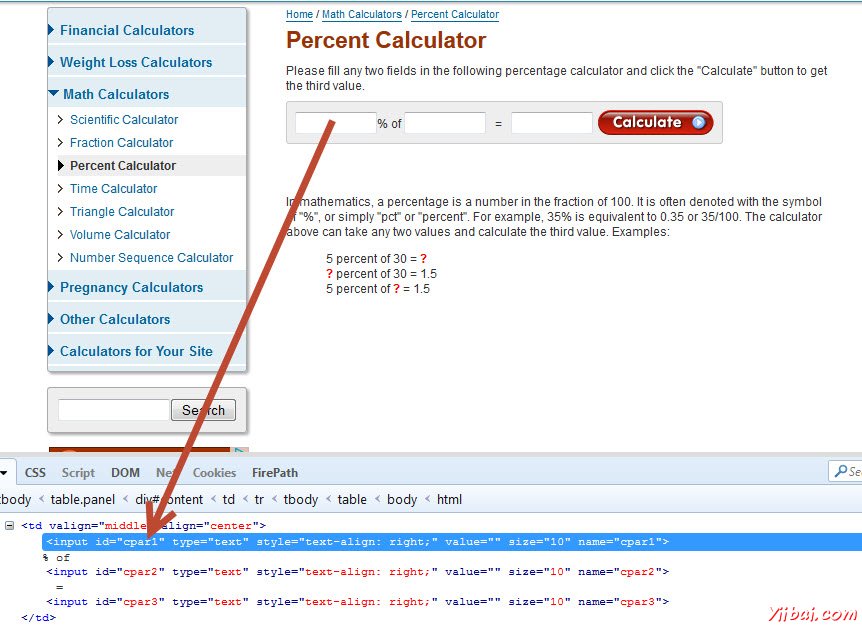
import java.util.concurrent.TimeUnit;
import org.openqa.selenium.*;
import org.openqa.selenium.firefox.FirefoxDriver;
public class webdriverdemo
{
public static void main(String[] args) throws InterruptedException
{
WebDriver driver = new FirefoxDriver();
//Puts a Implicit wait, Will wait for 10 seconds before throwing exception
driver.manage().timeouts().implicitlyWait(10, TimeUnit.SECONDS);
//Launch website
driver.navigate().to("http://www.calculator.net/percent-calculator.htmll");
//Maximize the browser
driver.manage().window().maximize();
// Enter value 10 in the first number of the percent Calculator
driver.findElement(By.id("cpar1")).sendKeys("10");
Thread.sleep(5000);
// Get the text box from the application
String result = driver.findElement(By.id("cpar1")).getAttribute("value");
//Print a Log In message to the screen
System.out.println(" The Result is " + result);
//Close the Browser.
driver.close(); }
}
輸出
顯示上面的腳本的輸出如下所示。
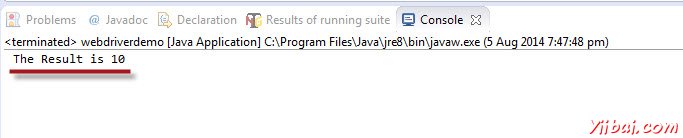
文本框的相互作用